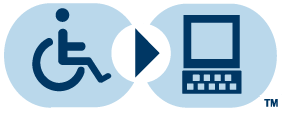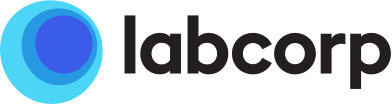-
Individuals & Patients (Press Enter or Space to Go to Landing Page or Press Down to expand Menu)
-
Individuals & Patients
-
- Providers (Press Enter or Space to Go to Landing Page or Press Down to expand Menu)
-
Health Systems & Organizations (Press Enter or Space to Go to Landing Page or Press Down to expand Menu)
-
Health Systems & Organizations
-
- Biopharma (Press Enter or Space to Go to Landing Page or Press Down to expand Menu)
Find Locations
For hours, walk-ins and appointments.